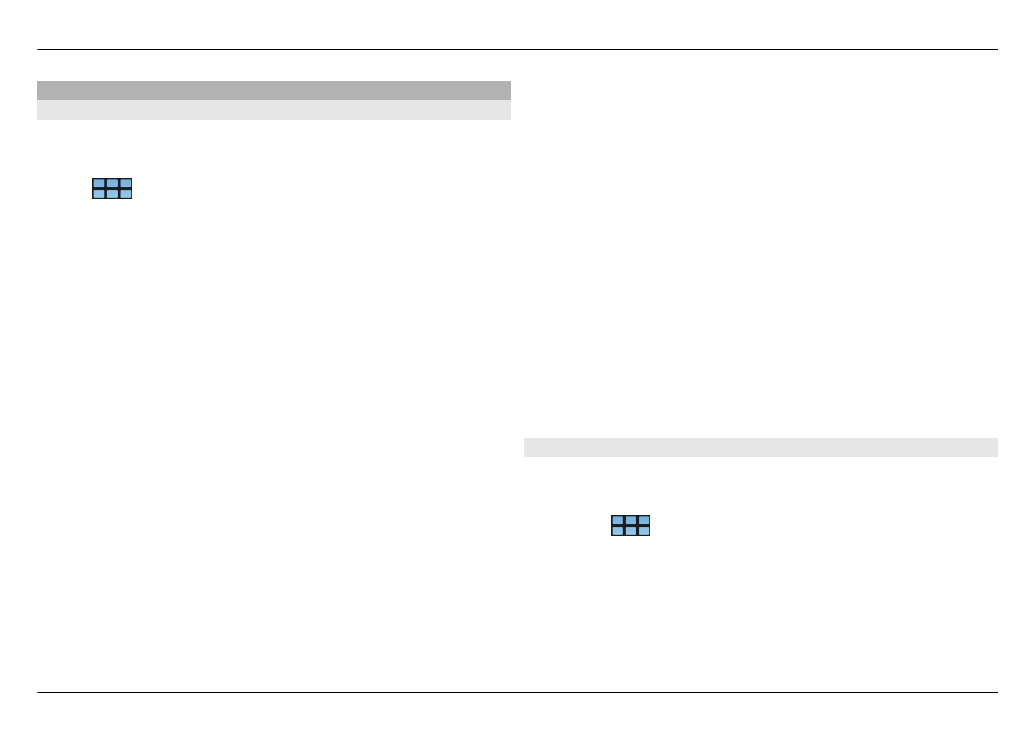
View, install, and edit catalogues
You can view, install, edit, and delete catalogues. It may not
be possible to edit or delete preinstalled catalogues.
Select
>
App manager
.
View available catalogues
Open the Application manager menu, and select
Application catalogues
. A list of catalogues is displayed. If
refreshing a catalogue fails, select the catalogue name to
view the details.
Install a catalogue
You can only install a catalogue's packages if the catalogue is
installed on your device. If you select an .install file, for
example, from a website, and the catalogue needed to fulfil
all dependencies is not installed on your device, you are
prompted to install the catalogue. If you cancel the
installation, you will not be able to install any of the
packages.
1 Open the Application manager menu, and select
Application catalogues
>
New
.
2 Define the catalogue name.
3 Define the web address, distribution, and components
details, provided by the catalogue owner.
4 To enable or disable a catalogue, clear or select the
Disabled
check box. If you disable a catalogue, the device
does not search for updates or software packages from
it.
5 Select
Save
.
Edit a catalogue
You can edit the information of each catalogue. You can also
disable a catalogue to hide its packages in the Application
manager.
Certain essential catalogues only allow you to enable or
disable the catalogue, you cannot edit any other information.
1 Open the Application manager menu, and select
Application catalogues
and the catalogue.
2 Edit the details.
3 To enable or disable a catalogue, clear or select the
Disabled
check box.