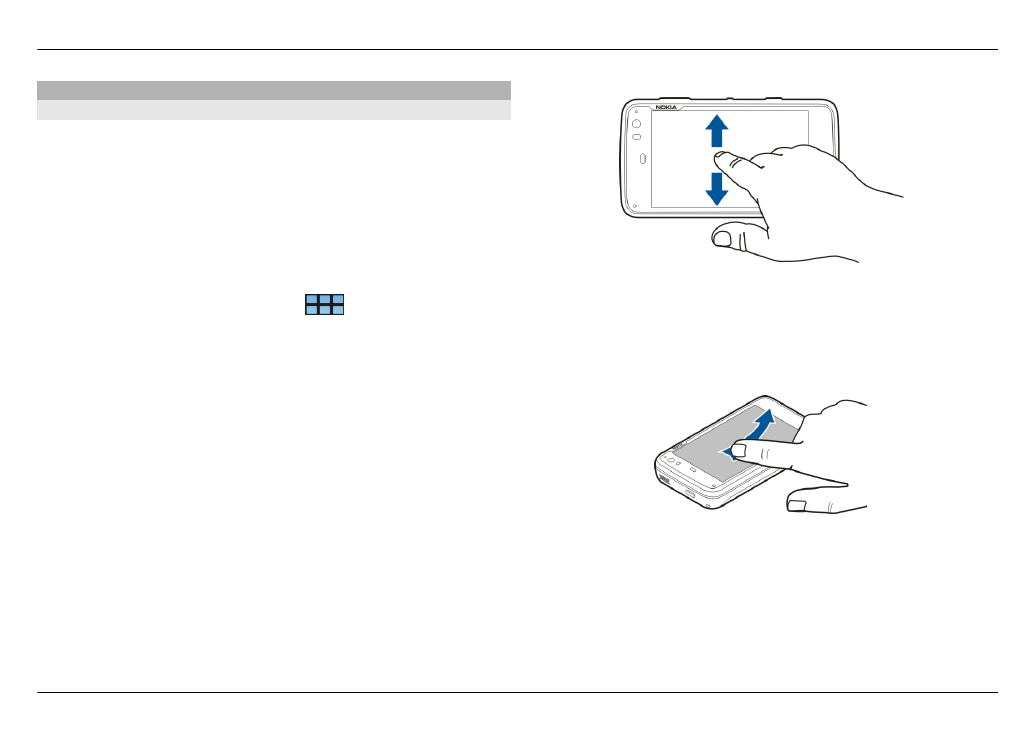
Touch screen actions
Tap
To select or open an application or other element on the
touch screen, tap it once with your finger.
Select
In this user documentation, opening applications or items by
tapping them once is called 'selecting'. If you need to select
several items in a sequence, the display texts to select are
separated by arrows, for example
>
Phone
.
Select and hold
In many applications, you can open a context-sensitive pop-
up menu by selecting and holding. To do this, place your
finger on the item, until the pop-up menu opens.
Drag
Dragging can be used, for example, to scroll up or down a list.
To drag, place your finger on the screen, and slide it across
the screen.
Swipe
Swiping can be used, for example, to switch between images
in the Photos application. To swipe, slide your finger quickly
left or right on the screen.
Example: When viewing an image, to view the next or
previous image, swipe the image left or right, respectively.
26 Introduction
© 2010 Nokia. All rights reserved.
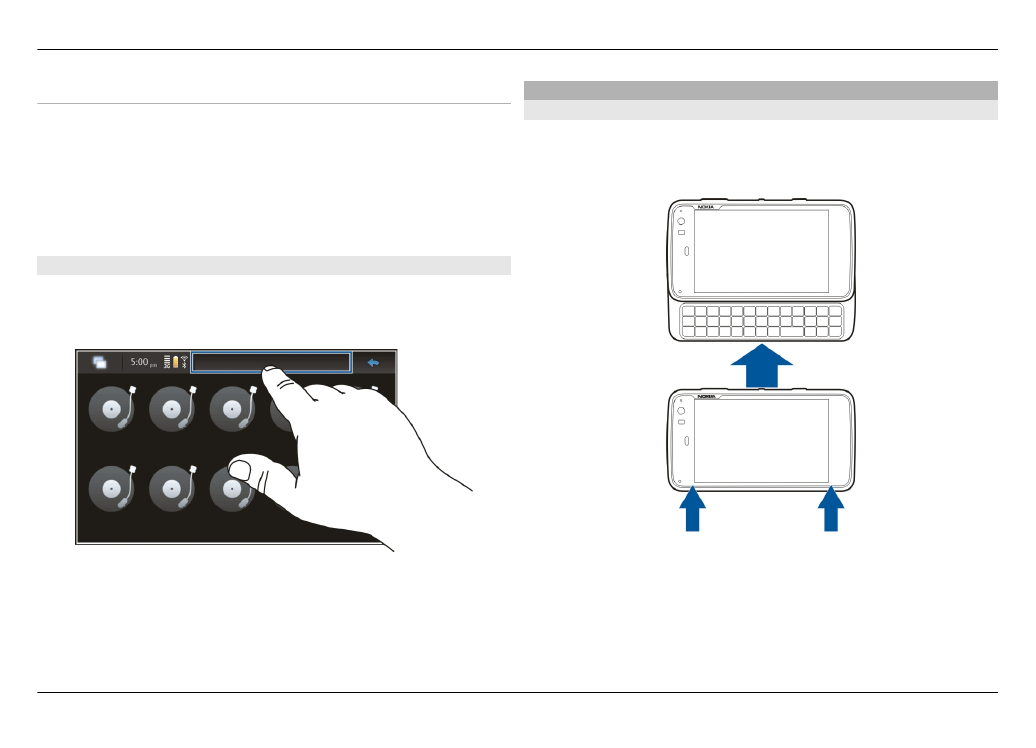
Touch screen backlight
Turn the touch screen backlight on
The touch screen backlight is turned off after a period of
inactivity. To turn the backlight on, tap the screen. If the
screen and keys are locked, use the lock switch to unlock
them.