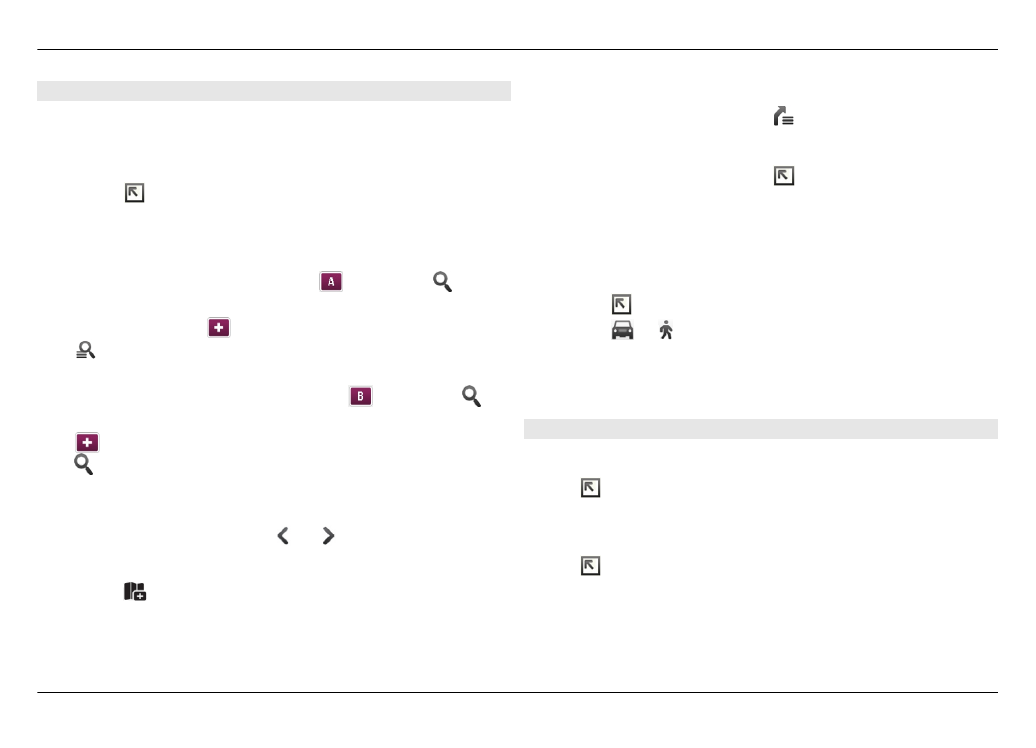
Plan routes
You can create walking or driving routes, view them on the
map, and get turn-by-turn directions.
Create and view a route
1 Select >
Get Directions
.
Maps automatically sets your current location as the
starting point, if available.
2 If you want to set the starting point manually, enter the
search terms in the search field , and select .
3 To add the desired location to the route point list, in the
map view, select . To view more search results, select
.
4 To search for the destination, in the route point list, enter
the search terms in the search field , and select .
5 To add more route points, in the route point list, select
. Enter the search terms in the search field, and select
.
The route can include up to four route points.
6 Select
View Route
. To consecutively view the route
points on the map, select or .
Tip: To select route points from the map, in the route point
list, select .
View the route directions
When viewing the route, select .
Clear the route
When viewing the route, select >
Clear map
.
Modify the settings for a route
The route settings affect the route directions and the way the
route is displayed on the map.
1 Select >
Get Directions
.
2 Select or .
3 Select the desired option.
To return to the map view, tap outside the active area.