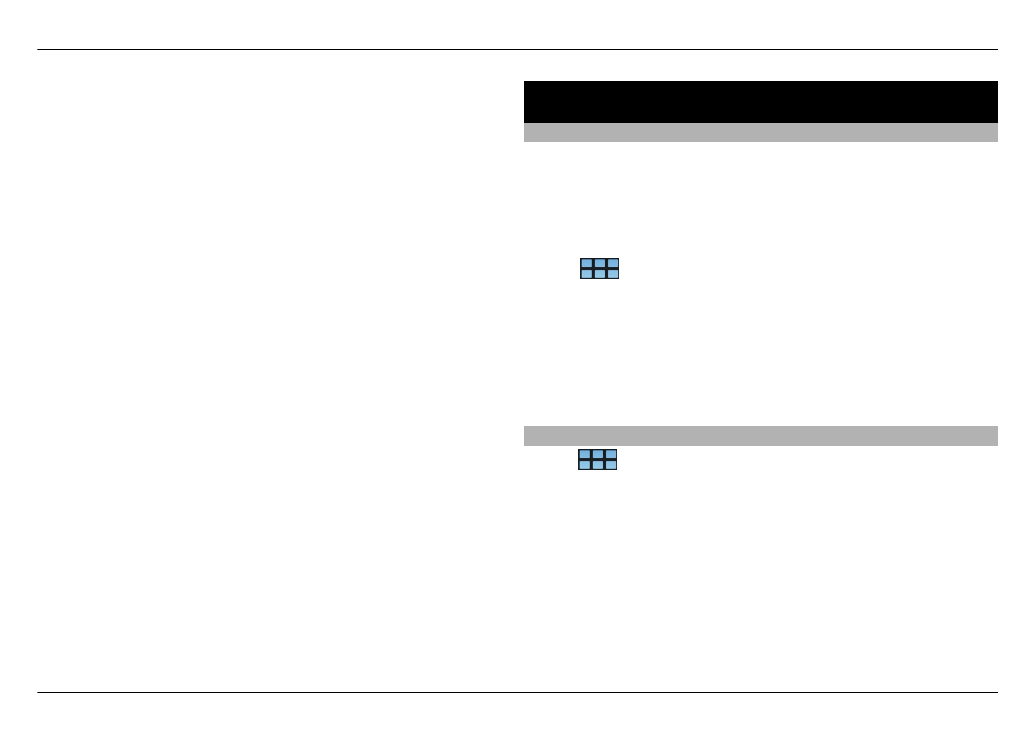
Open and browse web pages
Select
>
Web
, and enter the address in the address bar,
or select a bookmark.
You can also view web pages in portrait orientation.
Use normal mode
Normal mode is active when you open a web page. In normal
mode, you can move around a web page by dragging in the
desired direction. You can also select check boxes and links,
and enter text by selecting a text box and starting to write.
Browse the web 43
© 2010 Nokia. All rights reserved.
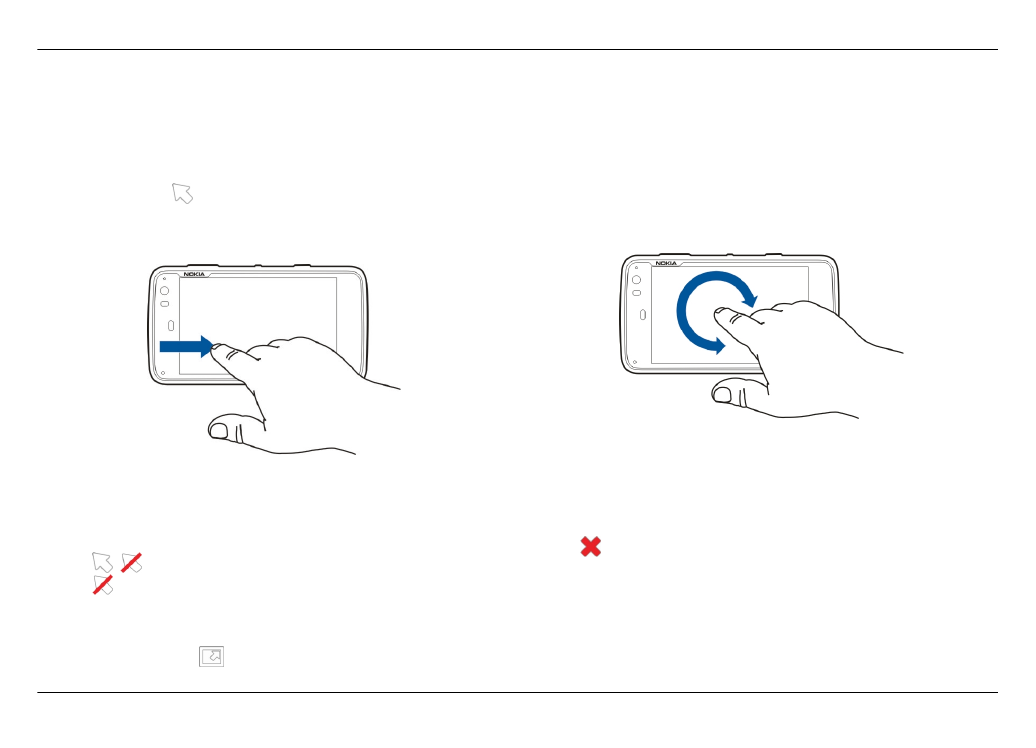
Use hover mode
To move the cursor on the web page, as if using a normal
mouse, activate hover mode. For example, you can display
information on a map by hovering the cursor over a location.
To activate this mode, drag from the left of the touch screen
onto the screen. is displayed.
To select an item when hover mode is activated, press the
space or shift key.
Use selection mode
To select text and images, as if using a normal mouse,
activate selection mode. When hover mode is activated,
select . is displayed. To deactivate selection mode,
select .
By default, web pages open in full screen mode. To exit full
screen mode, select .
Tip: Use the stylus to open links more easily.
Zoom specific parts of a web page
Double-tap the desired part. To go back, double-tap again.
Zoom a whole web page
Draw a circle clockwise to zoom in or anticlockwise to zoom
out.
Reload a page
Open the menu, and select
Reload
.
Stop loading a page
Select .
44 Browse the web
© 2010 Nokia. All rights reserved.
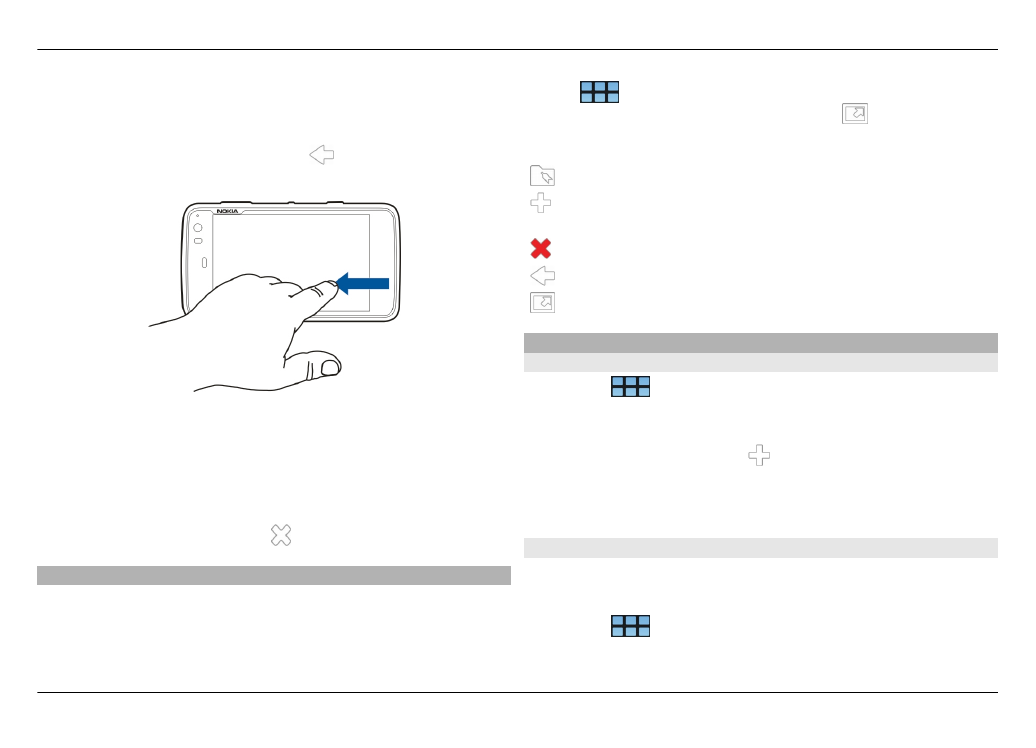
Browse recently visited pages
To access the recent browsing history, drag your finger from
the right of the touch screen onto the screen, or press the
backspace key. You can also select to open the previous
web page.
Search for text on a web page
1 Open the menu, and select
Find on page
.
2 Enter the desired text in the search field.
To hide the search bar, select from the toolbar.