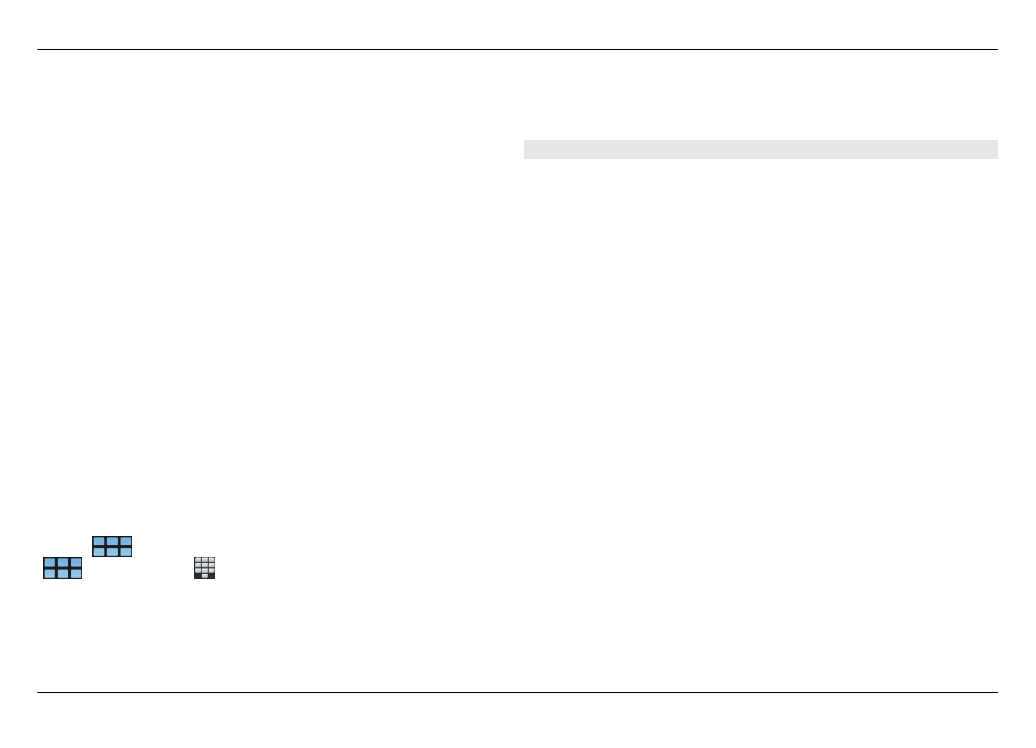
Software updates using your PC
Nokia Software Updater is a PC application that enables you
to update your device software. To update your device
software, you need a compatible PC, broadband internet
access, and a compatible USB data cable to connect your
device to the PC.
To get more information, to check the release notes for the
latest software versions, and to download the Nokia Software
Updater application, see www.nokia.com/softwareupdate or
your local Nokia website.
Update the device software with the Nokia Software
Updater
1 Download and install the Nokia Software Updater
application to your PC.
2 Connect your device to the PC using a USB data cable, and
open the Nokia Software Updater application. The Nokia
Software Updater application guides you to back up your
files, update the software, and restore your files.
112 Update software and install applications
© 2010 Nokia. All rights reserved.
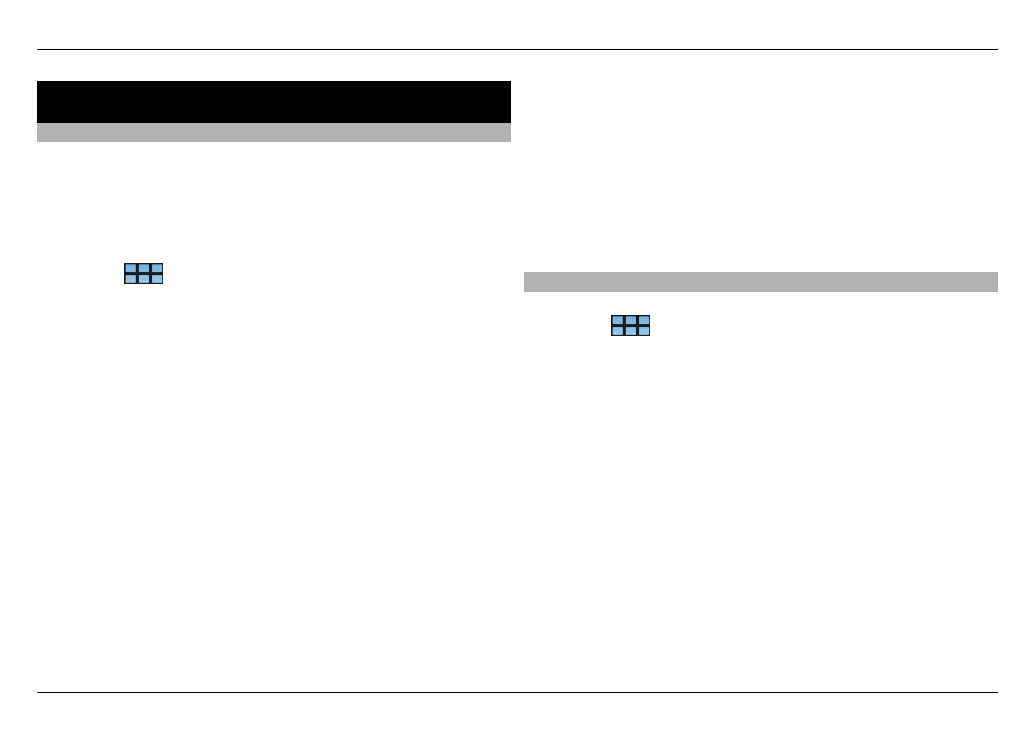
Play games
Blocks
The objective of the game is to move and rotate the falling
blocks so that the rows are complete. When a row is
complete, it disappears and the blocks above that row fall
down one row.
Play Blocks
1 Select
and
Blocks
.
2 Select from the following:
Block speed — Define how fast the blocks fall down.
Starting density — Define the number of blocks that
are randomly placed when the game starts.
Starting height — Define the number of rows at the
bottom of the screen when the game starts.
3 Select
Play
.
Rotate a block
Tap the block, or press enter on the physical keyboard.
Move a block
Drag the block to the desired direction, or use the arrow keys
on the physical keyboard.
Pause a game
Select
Exit to menu
.
Resume a paused game
Select
Continue
.
Restart a game
Select
Restart
.
The game is over when the game field is full of blocks, and
the next falling block cannot fit.
Chess
Play Chess
1 Select
and
Chess
.
2 Select from the following:
Player 1 — Select black or white game pieces for the first
player.
Opponent — Select the skill level of the computer
opponent, or select
Player 2
for a two-player game.
Sound effects — Enable sound effects.
Show legal moves — See all possible legal moves when
moving a chess piece.
3 Select
Play
.
To move a game piece, drag the piece to the desired location.
When you have successfully moved a pawn to your
opponent's side of the game board, you can promote your