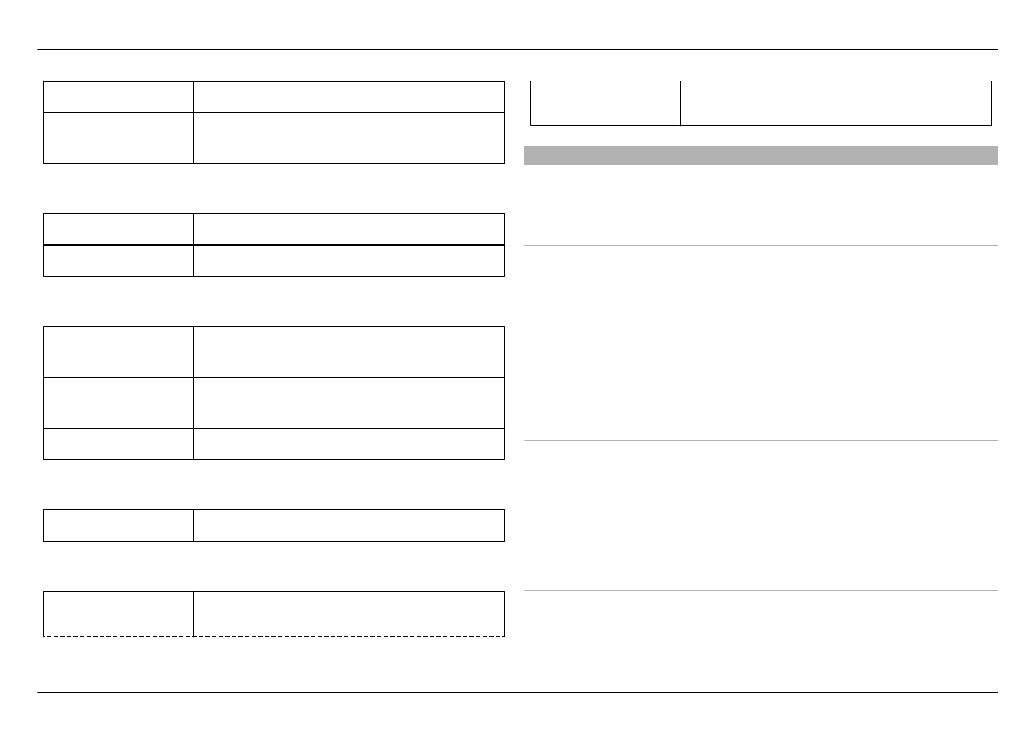
Troubleshooting
To view frequently asked questions about your device, go to
www.nokia.com/support.
Q: What is my password for the PIN or PUK codes?
A: If you forget a PIN or PUK code, or if you have not received
such a code, contact your network service provider.
For information about passwords, contact your access point
provider, for example, a commercial internet service provider
(ISP) or network service provider.
Q: What should I do if I start my device for the first time
and nothing appears on the display?
A: Make sure that the battery is inserted properly, the power
cord is attached to the device, and the power is switched on.
Try to restart the device. If this does not help, contact your
device dealer.
Q: Why can't my device establish a GPS connection?
A: Establishing a GPS connection may take from a couple of
seconds to several minutes. Establishing a GPS connection in
a vehicle may take longer. If you are indoors, go outdoors to
Tips and troubleshooting 125
© 2010 Nokia. All rights reserved.
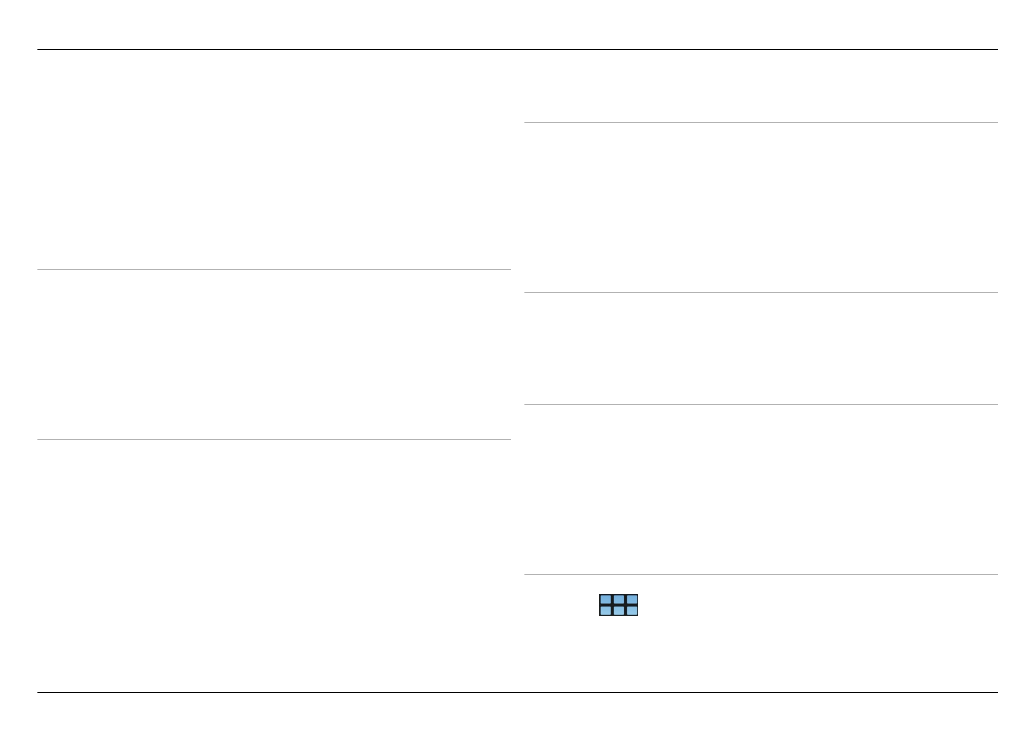
receive a better signal. If you are outdoors, move to a more
open space. Ensure that your hand does not cover the GPS
antenna of your device. If the weather conditions are bad,
the signal strength may be affected. Some vehicles have
tinted (athermic) windows, which may block the satellite
signals.
Q: Why can’t I find my friend’s device while using
Bluetooth connectivity?
A: Check that both devices are compatible, have activated
Bluetooth connectivity, and are not in hidden mode. Check
also that the distance between the two devices is not over 10
metres (33 feet) and that there are no walls or other
obstructions between the devices.
Q: How can I close a Bluetooth connection?
A: To close an active Bluetooth connection, select the status
area and
Bluetooth
>
Devices
, and select the device and
Edit
>
Disconnect
. If another device is connected to your
device, you can also close the connection from the other
device.
To deactivate Bluetooth connectivity, select the status area
and
Bluetooth
, and clear the
Bluetooth on
check box.
Q: Why can't I see a wireless LAN (WLAN) access point
even though I know I'm within its range?
A: The WLAN access point may use a hidden service set
identifier (SSID). You can only access networks that use a
hidden SSID if you know the correct SSID, and have created a
WLAN internet access point for the network on your device.
Q: How do I deactivate the wireless LAN (WLAN) on my
device?
A: Select the status area and
Internet connection
, and
disconnect the WLAN connection.
Q: How can I send MMS messages?
A: You cannot send or receive multimedia messages (MMS)
with your device, but you can send your multimedia files
through mail or Bluetooth connectivity, or upload them to
internet services, such as Nokia Ovi or Flickr.
Q: How do I know which software version is used in my
device?
A: Select
>
Settings
and
About product
.
126 Tips and troubleshooting
© 2010 Nokia. All rights reserved.
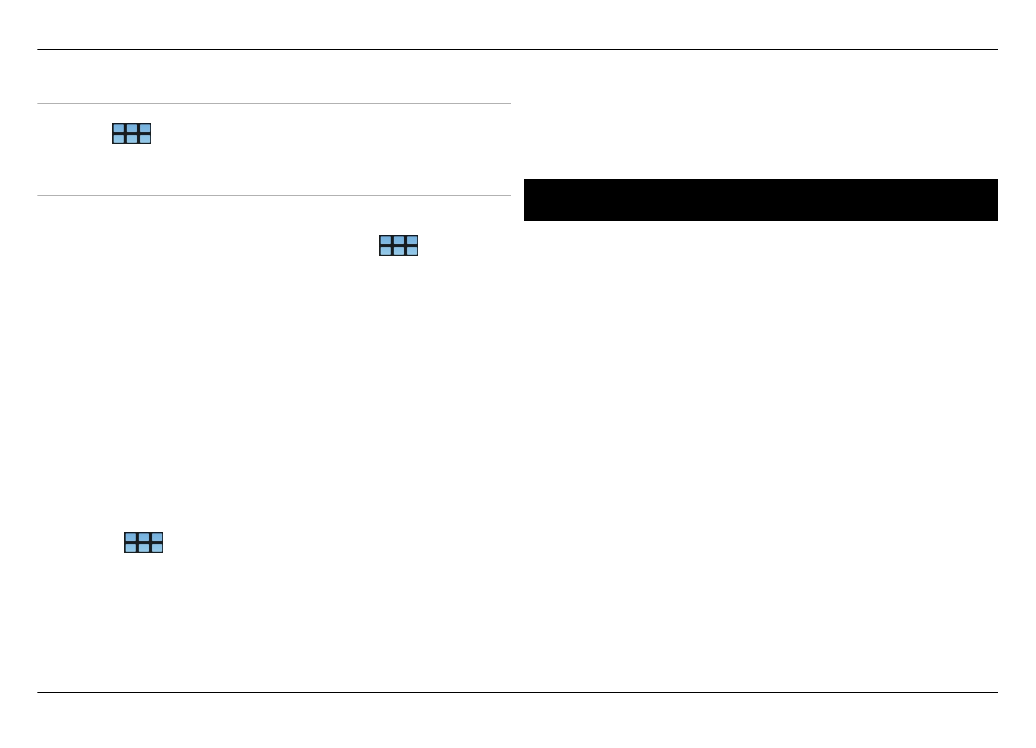
Q: How do I find my WLAN MAC address?
A: Select
>
Settings
and
About product
.
Q: How can I create a new profile in my device?
A: You cannot create new profiles, but you can edit the
existing profiles (general and silent). Select
>
Settings
and
Profiles
.
Q: I had used Nokia PC Suite to synchronise my calendar.
When I synchronised my calendar using Mail for
Exchange, I had duplicate calendar entries. How do I
remove the duplicates?
1 In the Mail for Exchange settings, deactivate calendar
synchronisation.
If you do not deactivate calendar synchronisation before
removing your calendar entries from your device, the
entries are also removed from the server during the next
synchronisation, and they cannot be synchronised back
to your device.
2 Select
>
Calendar
, open the menu, and select
Settings
>
Edit calendars
.
3 Select the calendar and
Delete
.
4 In the Mail for Exchange settings, activate calendar
synchronisation. The calendar is synchronised from the
server back to your device during the next
synchronisation.
5 If you still have duplicates in your device calendar,
remove them from the server.