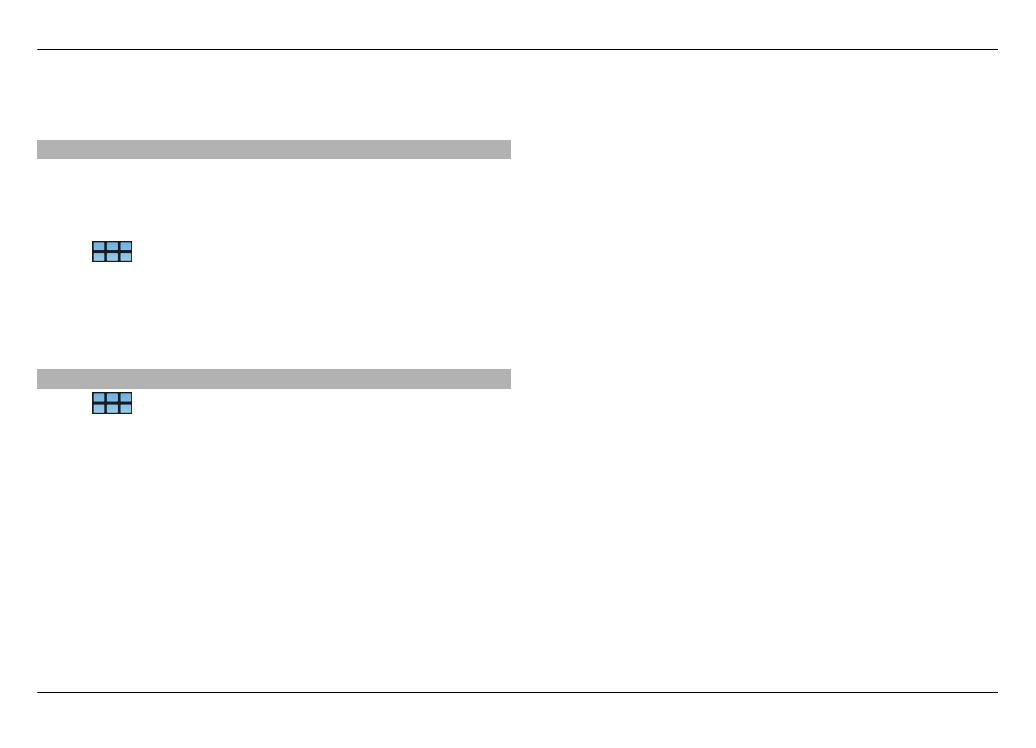
Contacts settings
Select
>
Contacts
.
Open the menu, and select
Settings
and from the following:
Display names — Define how names are displayed. By
default,
First name Last name
is used.
Display video calling option — Allow video calling directly
from the contacts list entry.
Display SMS only for Mobile numbers — Show text
message options for mobile phone numbers, but not for
landline phone numbers.
Delete all contacts from device — Delete all contacts on
the device. The contacts are removed from the device, but
they can still be found on the server.
Voicemail number — Define the voice mailbox phone
number.
52 Organise your contacts
© 2010 Nokia. All rights reserved.
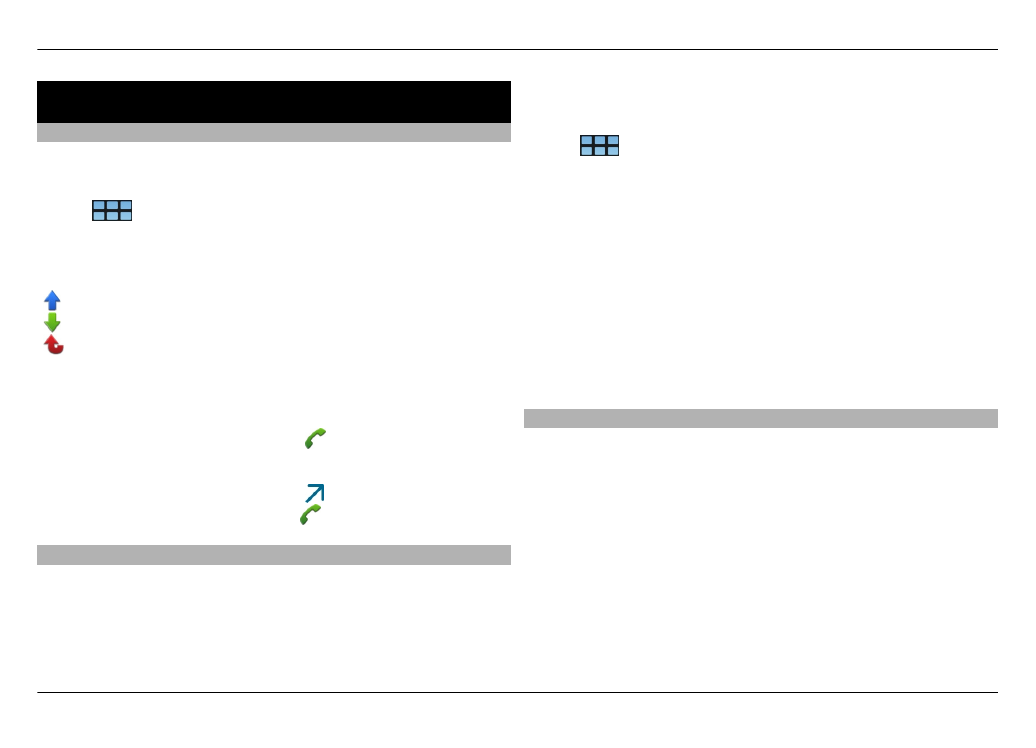
Make calls
About calls
You can make voice calls and internet calls with your device.
You can also make internet video calls.
Select
>
Phone
.
You can see your recent calls in the Phone main view. The
calls are indicated with the following icons:
Dialled call
Received call
Missed call
Tip: You can make a call to a person saved in Contacts using
the physical keyboard. On the desktop, start entering the
name of the person to open Contacts. Select the contact from
the proposed matches, and select .
You can also enter a phone number on the desktop using the
physical keyboard. Press and hold , and enter the number.
In the virtual keypad view, select .
Change display orientation
You can set the Phone application to be in portrait or
landscape mode, or to change automatically to portrait or
landscape according to the orientation in which you hold the
device. You can also set the device to open the Phone
application when you turn the device to portrait orientation,
if on the desktop.
Select
>
Phone
, open the Phone menu, and select
Turning control
.
Select display orientation
Select
Display orientation
>
Portrait
,
Landscape
, or
Automatic
.
If you select
Automatic
, the orientation changes according
to the orientation in which you hold the device.
Set the Phone application to open when you turn the
device, if on the desktop
Select the
Launch by turning
check box.
Touch screen during calls
Your device has a proximity sensor. To extend battery life and
prevent accidental selections, the touch screen is disabled
automatically during calls, when you place the device next to
your ear.