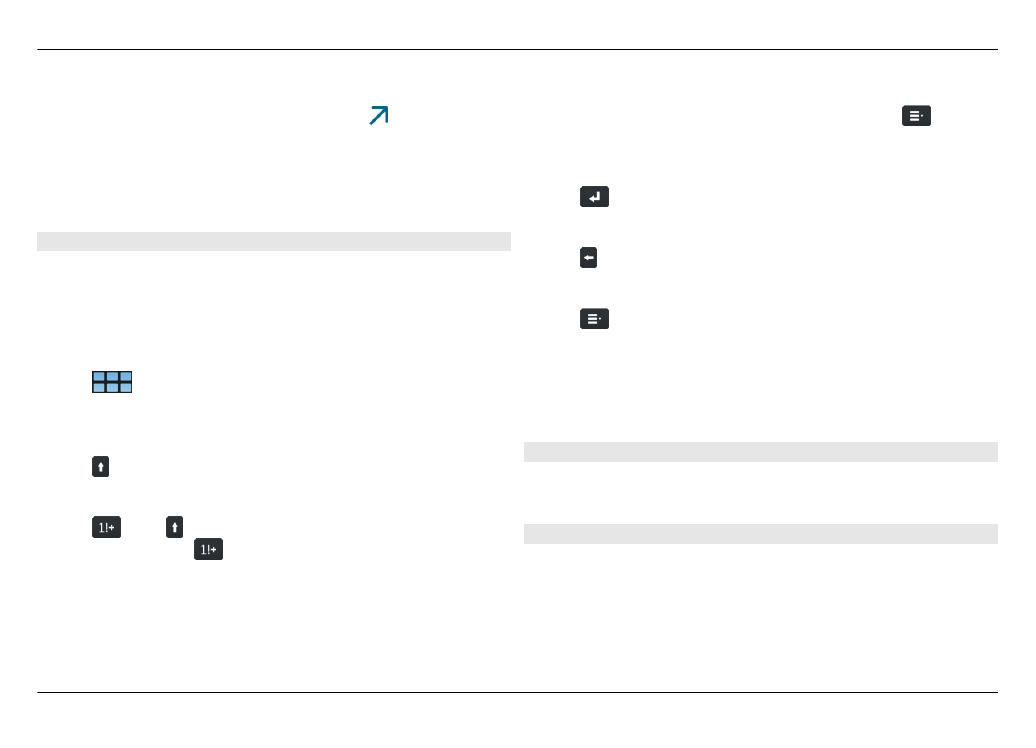
Use the virtual keyboard
To use the virtual keyboard, make sure the physical keyboard
is closed, and select a text entry field, the web address field
of the browser, for example. The virtual keyboard needs to
be activated before you can use it.
Activate the virtual keyboard
Select
>
Settings
and
Text input
.
Select the
Use virtual keyboard
check box.
Switch between upper or lower case characters
Select .
Add an accent to a letter
Select
, then , and then the accent (for example, ^) from
the list. Then select
and the letter to which you want the
accent to be added. To only enter the accent, tap the accent
twice.
Cut, copy, or paste text
Drag your finger on the text to select, then select
and the
desired option.
Insert a line break
Select
.
Delete a character
Select .
Switch between input languages
Select
and the language. You must have the languages
defined in the text input settings.
Close the virtual keyboard
Tap outside the virtual keyboard.