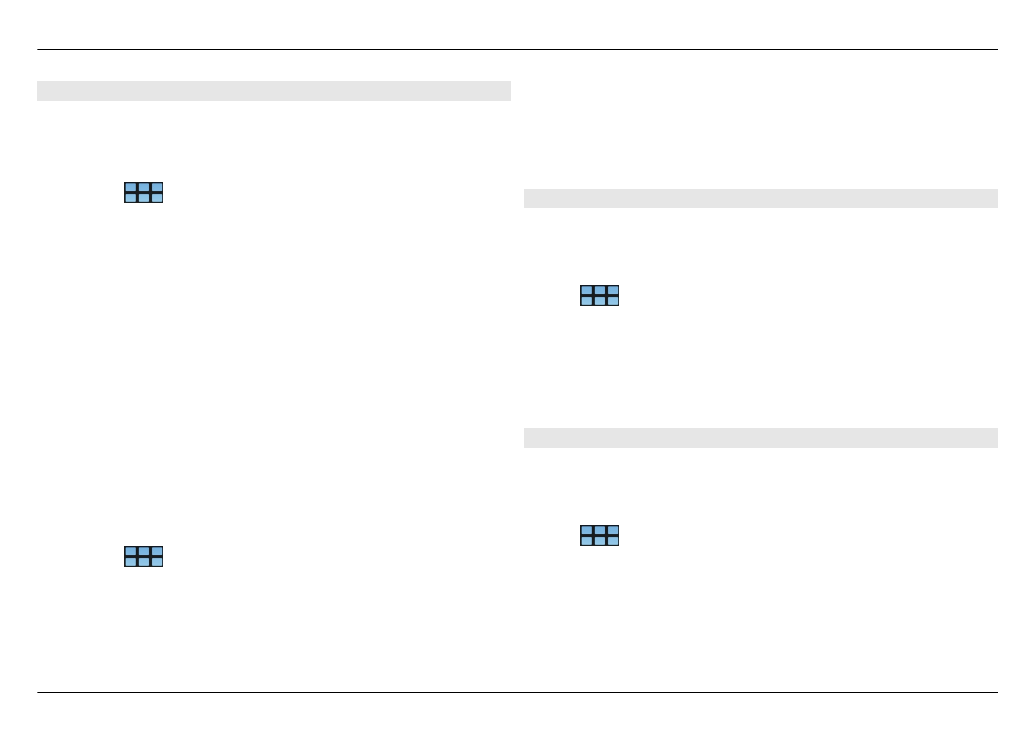
Import and export contacts
You can import contact information from another device, IM
accounts, a SIM card, or from a compatible file.
Import contacts
1 Select
>
Contacts
, open the menu, and select
Get
contacts
.
2 Select from the following:
Synchronise from other device — Synchronise existing
contacts from another device.
Import contacts from new account — Modify or create
an IM account. When an IM account is created, the
contacts of that account are imported.
Copy from SIM card — Copy all contacts from your SIM
card.
Import contacts — Import contacts from a file stored
in your device.
You can import contacts from files that have the .vcf file
extension.
Export contacts
1 Select
>
Contacts
, open the menu, and select
Export
. Select
Next
.
2 Select
All contacts
or
Selected contacts
, and select
Next
.
If you selected
Selected contacts
, select the contacts you
want to export, and then select
Done
.
3 Select the export file format, and select
Next
.
4 Define the folder name for the exported contacts, select
a location for the folder, and select
Next
.
5 Select
Finish
.