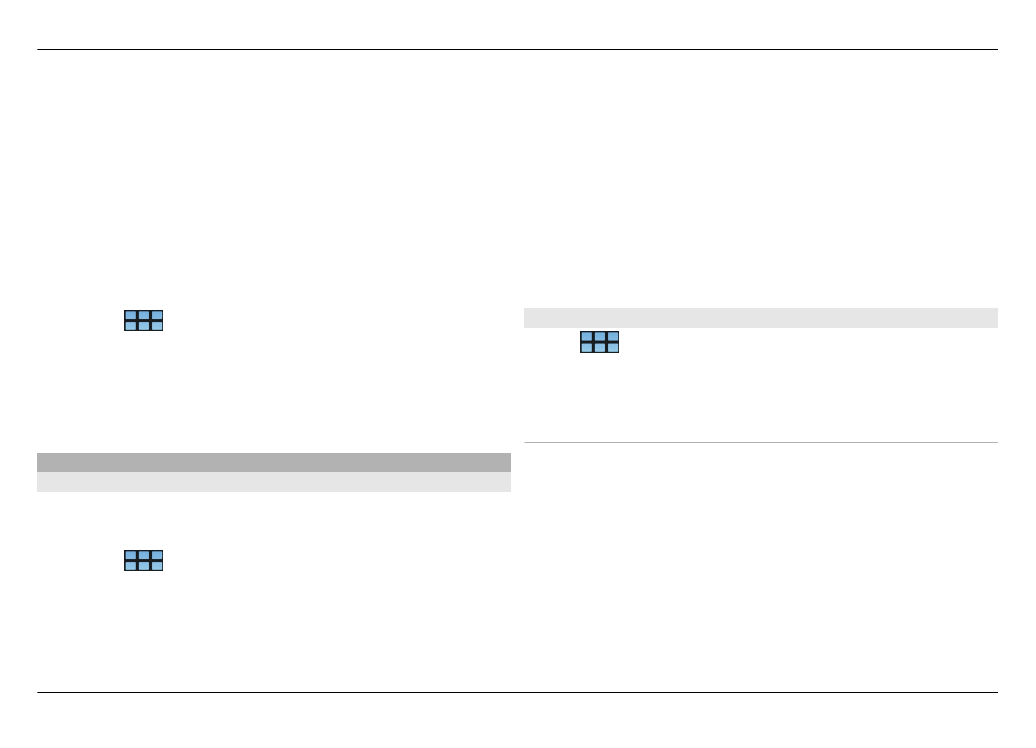
Web settings
Select
>
Web
, and go to a web page.
Open the menu, and select
Options
>
Settings
and from the
following:
Browser
Memory cache size — Define the amount of RAM you want
to use as a cache.
Use increase and decrease keys for — Select to use the
zoom/volume keys for zooming or controlling volume.
Open in full screen — Switch to full screen mode when a
new window is opened.
Auto focus address field — Enter text directly in the web
address field when you use the physical keyboard.
Browse the web 49
© 2010 Nokia. All rights reserved.
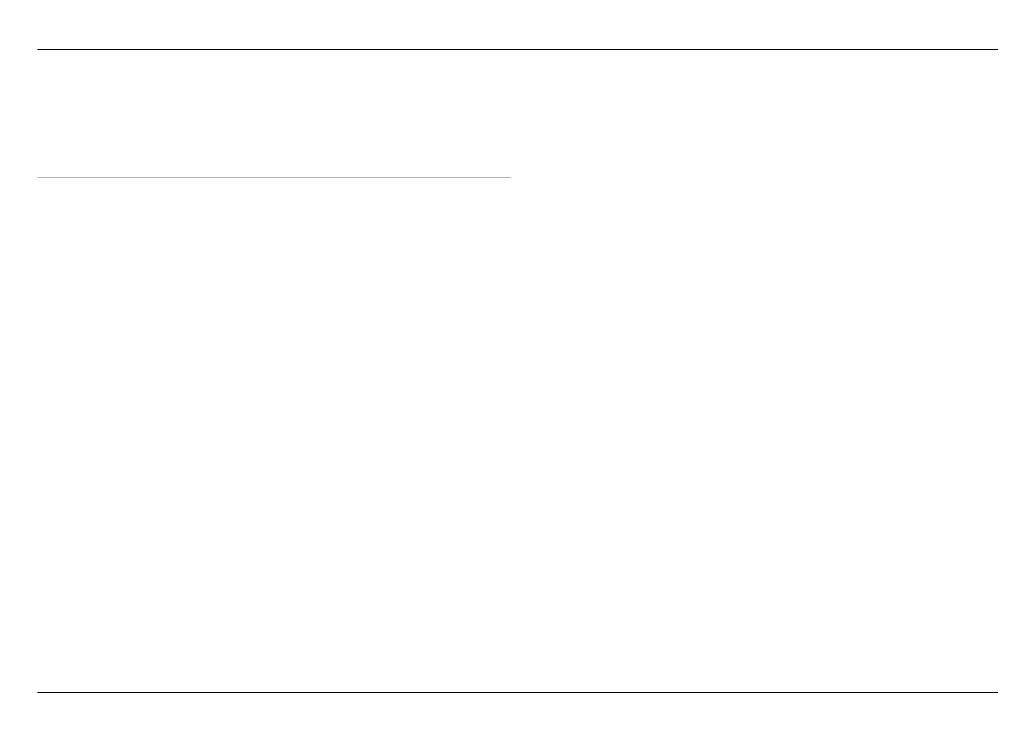
Enable rotation — Activate portrait browsing. When
activated, you can view web pages in portrait orientation,
when you turn your device.
Content
Enable password saving — Save passwords for web forms,
on website sign in pages, for example. When this option is
not selected, passwords are not filled in and you cannot save
passwords. Clearing this checkbox does not delete previously
saved passwords.
Open pop-ups — To allow all pop-up windows, select
Always
. To only allow pop-up windows that you open by
selecting a link, select
Only requested
. To block all pop-up
windows, select
Never
.
Accept cookies — A cookie is data that a site saves in the
cache memory of your device. Cookies contain information
about your visits to websites. They help to identify you upon
subsequent visits and retain information when you move
between web pages. To accept the use of cookies, select
Always
. To be prompted before a cookie is stored, select
Ask
first
. To prevent cookies from being stored, select
Never
.
Enable JavaScript — JavaScript is used on many websites.
Websites may have malicious scripts and it can be safer not
to run them. Some websites may not work at all without
JavaScript enabled.
Allow JavaScript pausing — Suspend the use of Flash and
JavaScript whenever the browser window is open in the
background.
It is recommended that you do not save passwords or use
other similar features in web services or sites where you store
personal data or content. This is especially important if
unauthorised access to such web services or sites could cause
you financial harm.
50 Browse the web
© 2010 Nokia. All rights reserved.
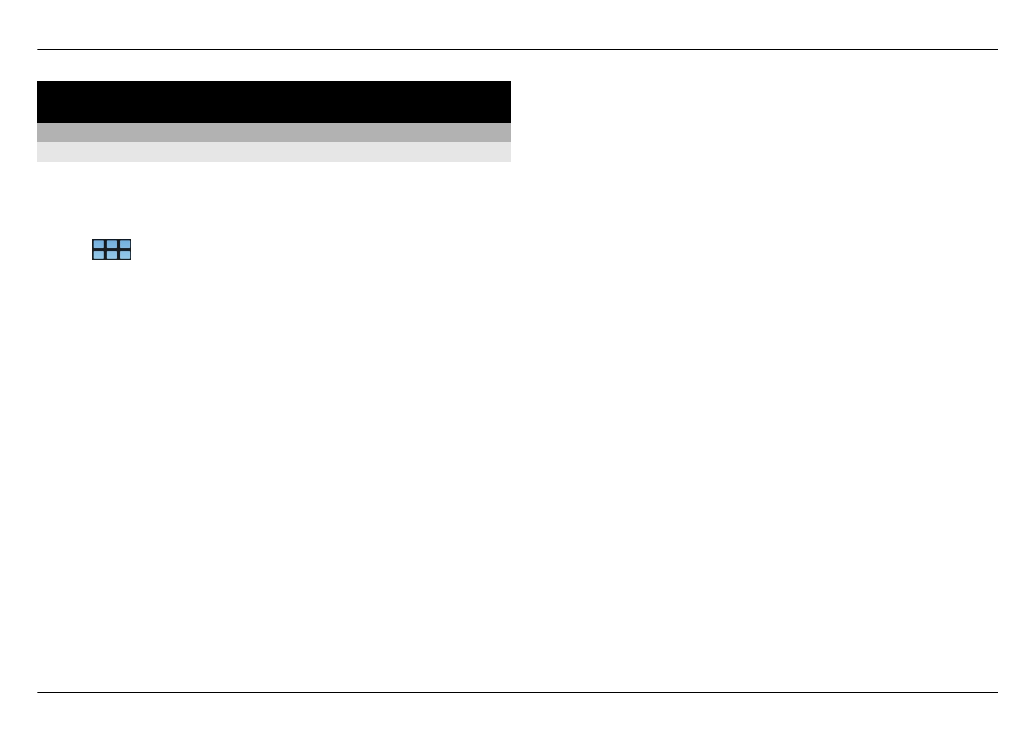
Organise your contacts
Get contacts
Add and edit contacts
When you open Contacts for the first time, the Get contacts
dialog opens. You can import contacts from your SIM card,
mobile device, or other device.
Select
>
Contacts
. A list of all your stored contacts and
their possible availability status, status message, and avatar
image is displayed.
Add a new contact
1 Open the menu, and select
New contact
.
2 Enter the contact's first name and last name. Only one
name field is required.
3 Enter a phone number. To define whether it is a home or
work number, mobile or landline number, or fax number,
select
Mobile
.
4 Enter a mail address. To define whether it is a home or
work mail address, select
.
5 To add an avatar image, select the placeholder image.
Select a default avatar, or to use a different image, select
Browse
.
6 To add more details, select
Add field
. You can add details
about, for example, addresses, birthdays, business
details, mail addresses, nicknames, notes, phone
numbers, SIP user names, titles, and websites.
You can also manually add contact user names for different
internet services. If you set up your own account, the contacts
are automatically imported from the server.
Edit a contact
1 Select the contact, open the menu, and select
Edit
.
2 Edit the contact's details.
To add more details about the contact, select
Add field
.
To remove details, select
Delete fields
. Select the details
you want to delete and
Delete
. You cannot remove the
first name, last name, or gender field.
Merge a contact
If you have duplicate contacts, do the following:
1 Select the contact, open the menu, and select
Merge
contact
.
2 Select the contact to merge with.
If the contact details have contradicting information or
the merging was not successful, select the desired details
and
Save
.
Delete a contact
1 Open the menu, and select
Delete contacts
.
2 Select the contacts to delete and
Delete
.
3 Confirm the deletion.
The contacts are also deleted from all possible services.